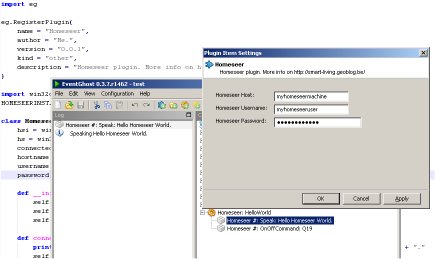Some people have contacted me to explain in a few words how exactly to install the EventGhost HomeSeer plugin. This will hopefully do just that.
I assume that the basic features of EventGhost are known, if not please refer to the EventGhost Short Manual.
- Install HomeSeer Speaker Client if you are planning to call HomeSeer from a remote machine
- Download the latest version of the plugin
- Copy the folder
Homeseerto the/pluginsfolder inside the installation directory of EventGhost - Start EventGhost
- Add Plugin
HomeSeer. It’ll be available in theOtherlist
- The new plugin will then be available in the Autostart section.
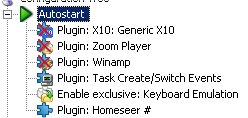
- Add the HomeSeer hostname and user credentials to the plugin configuration.
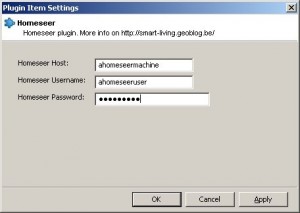
Don’t forget to save the configuration! An incorrect configuration will be displayed in the EventGhost log window.
- Add Action, not many actions available, only the ones that were applicable to my situation.
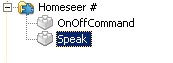
- Action Configuration
This is how the speak action configuration looks: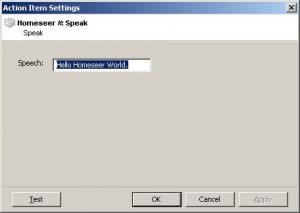
- The device code is needed for the OnOffCommand configuration.
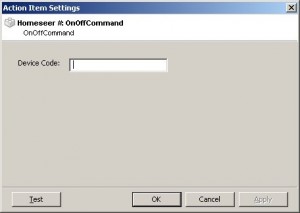
- Test :-). You can find the
Testbutton on the Action configuration window.
When testing the Speak Action, this will show in the EventGhost log:
In your HomeSeer log, the result is also visible:
The OnOffCommand action will switch the configured device to either On/Off, depending on its current status. E.g. when the configured device is “On”, it’ll switch to “Off”. In my situation this was all I need to be able to bind one button to one specific device.
- Action Configuration